Studio Grading in HDR on the SmallHD P3X and Atomos Sumo 19
- willem2667
- Dec 18, 2017
- 16 min read

Our first major blog posts here on the Mystery Box Blog was a five-part series on HDR video - how it works, and how to work with it in production and through post. In Part 2, we discussed HDR displays: what was available, and how can you emulate HDR on a darker SDR display.
Since we wrote that article over a year ago, very little has changed in the availability and affordability of studio reference monitors for HDR. While there are new offerings that we’ve seen at the trade shows, and should be hitting the market before the end of this year, their price point is still extremely high - pushing the $40-50K USD price bracket.
On the other hand, we’ve seen an explosion of HDR capable televisions and HDR capable production monitors, which has led us to question: can we recommend any of these for grading in the studio?
For a project we’re working on we brought in an Atomos Sumo 19” monitor and a 7” Atomos Ninja Inferno. And since we had just upgraded our SmallHD 1703 HDR to the 1703 P3X, we decided to take all three of the displays up to our color suite and see how their images hold up against that of the Sony BVM-X300. This way we could answer the question once and for all: can we grade on these monitors?
Short answer: YES
With some really important caveats, of course, but incredibly, YES! Let’s dive into the nitty gritty about how the three hold up in a minute, but first we want to talk about the technical differences between production monitors and studio monitors. CLICK HERE TO JUMP TO THE FINAL SUMMARY
Note: I’m going to use the terms monitor and display interchangeably. Normally I’d prefer the word display, since a display is a monitor for image (v.s. a speaker, which is a monitor for sound). Since we’re not discussing audio at all here, I think we’re okay to be less pedantic in our word choice.
Second Note: I’ve tried to include as many photos as I can to illustrate what we’re seeing on the displays; however, because the brightness ranges of these monitors exceeds the ability of most displays, contrast in the images is less than ideal. I've taken care to use the same exposure and development settings on all of the side-by-sides to best represent what we can see in our color suite.
Third Note: Because of the nature of production monitors, which we’ll get into in a minute, you can find differences between makes and models. All of the tests performed were done with two different SmallHD 1703 P3Xs and two different Atomos Sumo 19s. The variations between displays of the same make and model, especially in brightness and color accuracy, are important enough to mention that the specific serial number of the display you get could perform more poorly than expected. The only way to know how your display is performing is to check its calibration using a colorimeter and calibration software, like CalMAN. The built-in calibration tools are useful, but don’t necessarily give you any ideas about how close the values land to the targets.
Production vs. Studio Monitors
When it comes to image producing devices, we like to categorize displays in terms of their intended use case, form factor, quality of manufacture, and device features. Desktop displays, whose primary purpose is to host computer interfaces, for instance, can usually get away with low color accuracy, and often feature multiple inputs for multiple computer inputs or to match the most number of inputs possible. Televisions are large displays, often with a broadcast tuner and multiple inputs, designed for multi-person viewing of distributed content - size is most important, with improved spatial and temporal resolution and color accuracy adding additional costs. While categorization is useful, it’s still only a general lumping together of features, and individual cases can vary.

What we’re most interested in here is the purpose of studio reference vs production monitors, and why studio reference HDR monitors are so much more expensive than production HDR monitors. To do that, we’re going to look at what the major differences are between the two categories.
Studio reference displays are designed first and foremost with color accuracy and standards conformance in mind. They should have the lowest deviation from the target color space as is possible to make, with appropriate calibration controls to continually make adjustments to the picture as it changes over time. They often only sport professional inputs, these days nearly exclusively SDI connectors, and support only the signal standards that match the frame rate and resolution of the display’s panel.
Because of this emphasis on accuracy, adding HDR to studio reference displays is actually a much higher technical challenge than adding it to other kinds of displays. The higher brightness range poses a problem for color fidelity; keeping color fidelity high while designing a display that can display both HDR’s richly deep blacks and very bright whites at the same time, requires an extremely precise manufacturing process. Yields are low and error rate is high: costs go up, and up, and up.
With studio reference displays, consistency and accuracy are king and queen - moving content from one reference display to another should result in zero changes to the picture color or contrast, regardless of brand, model, or serial number.
Production monitors, on the other hand, are designed to be significantly less precise than a studio monitor. The goal is to create a display that’s generally good enough to accurately see the image coming off the camera, bright enough to be seen in a less-than-ideal environment, with features that help with exposure and focus: everything you need for monitoring on set or on location. They often feature battery power mounts, smaller (more portable) display sizes, and multiple kinds of inputs or output, like SDI & HDMI to work with a wide variety of cameras. They also typically include some color management features to normalize LOG format images etc.
This means that the picture quality between production displays can vary a lot. Not just between different brands or models either, but even models within the same line and generation.
But on the other hand, adding HDR to production displays is actually a much simpler process than adding it to a reference display. Many on-set monitors were already heading towards a high-brightness design so they can been used outdoors without hoods, and so that crew and clients in video village don’t need to sit quite so close to the display. Since they were already incorporating a) bright image designs and b) color processing features, adding HDR EOTFs was a software design choice, rather than a hardware design choice. So to sum up, studio monitors emphasize accuracy and detail throughout the entire image range, while production monitors value features, portability, and a ‘good enough’ approach to image quality. The assumption is that anything that is wrong with the image on a production monitor is fixable in post-production, with accuracy achieved during color correction by using a studio reference monitor.
We’re going to look at some numbers in a minute that’s going to support this distinction. But I want to be clear: by using the phrase “good enough”, you shouldn’t hear “bad”. Most production monitors are quite good - better than most televisions and desktop displays for color accuracy - and their features make them invaluable on set.
But when it comes to actually using them to grade in HDR, is good enough actually good enough? And how does that variation affect them when sitting down to grade?
SmallHD 1703 P3X
When we first got our SmallHD 1703 HDR we did some HDR monitoring tests in studio to see if this if we could monitor on set in HDR. The conclusion we came to was an emphatic “no” - the monitor looks so much better when operating in standard dynamic range instead of working in HDR mode.
Why? When operating in HDR mode, the SmallHD 1703 HDR scales the dynamic range of HDR into the dynamic range of the monitor, leaving the image washed out instead of showing normal contrast, for reasons we'll get into in a minute. This makes it hard to see well in a production environment, especially when its nearby studio lights.
Recently we upgraded the older HDR panel in our SmallHD 1703 HDR to the new P3X panel - 100% DCI-P3 coverage, with a max brightness of 900 nits with a 10 bit panel. That’s some pretty awesome specs for a display priced at $3,699. So we bought a second one. And then we sat down to do some testing with HDR, to see if we can get it to show normal HDR instead of a scaled HDR, and if we could use it for grading.
HDR Grading
If you purchase this monitor for grading or monitoring productions in HDR, there are a few gotchas right off the bat when trying to get the monitor to accept an HDR signal.
The display has an internal colorspace conversion feature, and once I got it working I got okay results. It was still scaling the HDR dynamic range, but by tweaking the input black and white point I was able to get an okay picture, though it was still a little problematic for grading in HDR. After hours of testing and trying to get things to look proper through the calibration (1) and colorspace conversions, we ended up with the absolute best results for grading (on both SmallHD displays) when I turned off the calibration and internal colorspace conversions, and loaded my own conversion LUT. Don’t mess with the internal converter unless you have a reference display to compare it to. The results are too unpredictable.
So instead of using the internal converter, I built a LUT that takes a BT.2020 ST.2084 input, and outputs a P3 D65 Gamma 2.4 image that matches the native values of the display.
You can load it as a global conversion LUT by setting it as the calibration LUT, setting your calibration color space and white point to Rec. 709 and D65, and the input color space, white point, and gamma to Rec. 709, D65, and 2.4 respectively. The actual color space and white point values don’t matter, so long as the input settings match the calibration settings.

Or, you can apply the LUT to a screen-by-screen basis by applying the LUT as a look, with the intensity at 100, and the input data range at Legal, rather than full. Make sure calibration is disabled in the monitor’s settings so that the internal conversions are ignored.

In either case, set the backlight to 100 to take advantage of the full brightness range and to operate in HDR mode.
Unlike the internal converter which will scale the HDR image to the dynamic range of the display (which will wash out the image and affects the contrast), the direct conversion LUT will give you an image that matches HDR’s specified nits values and has the same overall contrast look as the BVM-X300, for the values landing between about 0.6 nits and 960 nits.
If you think those are oddly specific numbers, you’re right: they’re the measured values we probed using our colorimeter.
In HDR, with our custom LUT, the image on the SmallHD 1703 P3X is phenomenal. Genuinely, it looks really good. With its coverage of the P3 color space, 10 bit panel, and high brightness ranges, it’s color tones are incredibly vibrant and can be nearly imperceptible from those on the Sony BVM-X300. Let me say that again - the $3,699 USD display, with our custom LUT, is matching the color vibrancy of our Sony BVM-X300, list price $45,000 USD. It’s gradients are clean, without 8 bit banding, and it’s got a very solid HDR pop through the highs.
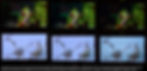
That sounds amazing! Let’s buy it!
Hold on. Let’s look at one of those numbers again: in HDR mode the low nits value of the display is 0.6 nits. For reference, the low nits value for standard Rec. 709 is 0.01 nits. The low nits value for SMPTE ST.2084 is 0.0001, a value the Sony BVM-X300 gets very close to, while other HDR reference displays like the Dolby Pulsar push brighter at the expense of a higher black point - around 0.005 nits.
If you turn the brightness of the 1703 P3X to Studio, we got a low nits value of 0.06 nits, but our peak white drops to 64-82.4 nits.
This is how and why the SmallHD is so much less expensive than the Sony: it’s using its brighter back light to raise the overall brightness, while its 10 bit panel has the same dynamic range as a normal SDR LCD:10-11 stops (2.)For reference, the SDR standard has a dynamic range of 13-14 stops. The Sony BVM-X300 sports a dynamic range of 19-24 stops (depending on the operating mode), while the full SMPTE ST.2084 spec has a dynamic range of around 26:

In essence, how the SmallHD (and the Atomos Sumo, but we’ll get to that in a minute) achieve the high brightness range is by turning up the backlight. But since they’re not improving the quality of the LCD panel to better keep the darks dark, you end up losing the detail and contrast in the blacks.
And that’s exactly what we see: clipping in the blacks at 0.6 nits, and a milky look for darker scenes (see the images in the next section).
That doesn’t mean the display is unusable as a grading monitor. It’s a beautiful display! If you’re grading in P3 SDR you’re completely fine using this monitor. And for most HDR you’ll still be okay, since the bulk of your image typically lands between 1 and 200 nits.
If you’re looking for an inexpensive ‘entry level’ HDR display, buy this display. I can’t recommend it enough.
Atomos Sumo 19
Atomos hybrid production and camera mounted monitor-recorder hybrids are godsends for shooting with the inexpensive DSLR style and prosumer body cameras, as they offer both higher quality recording, with a large, bright, feature rich viewing screen. We’re using the Atomos Sumo 19 and the Atomos Ninja Inferno as on-set production monitors on an upcoming shoot we’ll post about later, and have had the chance to play with both in the studio to explore their HDR capabilities.
We wanted to know how they hold up as grading displays, especially considering they have built in HDR curve interpolation, and considering the copy on Atomos’ website for the Sumo 19:
“In the studio the 19” Sumo becomes an affordable yet incredibly powerful HDR monitor. With 10 stops dynamic range, 10-bit processing and X-Rite calibration it will accept Log, PQ or HLG signals from your grading software and display HDR in all its glory.” - Atomos (https://www.atomos.com/sumo19, retrieved 8 Dec 2017)
That’s a serious promise, and we wanted to see how true it is.

First, you should notice the statement about the stops dynamic range: only 10. Remember that SDR has a standard dynamic range of 13-14 and the SMPTE ST.2084 has a standard dynamic range of 26. I measured the dynamic range at between 9.8-10.2 stops (0.975-1172 nits). So while stating it has 10 stops of dynamic range is a true statement, it’s not a particularly strong dynamic range, especially for HDR! And it really doesn't showcase the lows very well as a result, meaning that you don't get to see HDR in all its glory.
Second, it will accept the HDR signal, with its internal interpretation to display the image. However, when using the Atom HDR settings (on both the Sumo and the Ninja) the image just looks a little muddied when compared with the Sony when operating in PQ (HDR10 or SMPTE ST.2084) HDR mode. Once again, the issue here is their interpretation of the HDR signal and scaling it into the brightness range of the display, so that you can see all of the detail (which is fantastic for an on-set production monitor - you'll see everything the camera's capturing), but end up with a washed out image without proper contrast.
View fullsize

Atom HDR is actually a pretty cool feature. It gives you a slider that allows you to set the white point of the display, in nits. It’s technically a back light adjustment, but as you adjust it, it automatically adjusts the image so that your HDR nits values remain where they should be, with the important caveat that it’s cheating the contrast. And when it's operating in HLG mode it actually works really well - there was still some scaling, but it was minor enough that you could use it for grading without messing up your overall contrast.
Perhaps the biggest catch with the Atomos displays is that both the Sumo and the Ninja Inferno use 8 bit panels, and use Frame Rate Control (FRC) to extend the range to an ‘effective’ 10 bits / channel. FRC essentially rapidly flips between two color values at the subpixel level to dither the effective middle ground color. It works, sort of - it’s better than an 8 bit display, but not as clean as a true 10 bit panel. In the test footage we were using we saw banding in the gradients, especially in the lower mids and darks.

In both cases, Atom HDR and FRC is better on the Ninja Inferno - the smaller 7” display is brighter and has a higher pixel density, making the overall image clearer and the banding less pronounced.
On the other hand, both the Sumo and the Ninja Inferno are Rec. 709 panels, meaning that they lack the extended color ranges of the P3 or BT.2020 color spaces (3.) The deepest blues and reds are much more muted and clipped on the displays, simply because they’re colors that can’t be reproduced in that smaller color space (see photo in previous section). Color looks substantially better on the Ninja Inferno because it’s smaller size leads to better perceived blending of the hues. It does, however, exhibit the same banding from FRC as the larger Sumo.
As I mentioned above with the SmallHD, building our own Custom Look LUT for the Sumo yielded better HDR grading results with lower color deviation than the built-in color conversion provided in Atom HDR. For the Sumo it was about 15% less color deviation using my own custom LUT, 20-45% less brightness deviation, and a substantially improved perceived contrast.
Without the custom LUT, I would not recommend the displays for grading at all - if you compensate for the contrast of the panel in Atom HDR, you’ll end up with too strong of contrast in your final HDR image. On the other hand, once I got the appropriate LUT prepared for the Sumo, that took advantage of as much of the brights and darks the contrast ratios of the displays would allow, both were brought into the realm where I would consider grading with them.
Unsurprisingly, and as expected, both the Sumo and the Inferno have problems with clipping in the blacks when using the LUT to provide normal HDR contrast, just like the SmallHD.
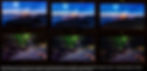
Because of its large panel size, the Sumo also has an issue with off-angle viewing. Both the Sumo and the SmallHD are using LCDs, but the Sumo’s panel shows much greater brighter and color variance when looking at the image from above or the side, so it’s essential that you sit square with the display if you're using it for grading. Again, interestingly enough, the Ninja Inferno didn’t have this problem.
I wouldn't recommend grading on the Ninja or Shogun Inferno - they're significantly smaller than I’d like them to be for grading, but they're a great way to start experiencing what HDR has to offer. I definitely recommend the Sumo 19 for grading in HLG or HDR10/PQ, but only PQ when operating with the LUTs we've built - Atom HDR for PQ reduces the image contrast and cannot be used for grading.
Final Thoughts & Summary
When we first published our blog about emulating HDR on an SDR display, we referred to reference displays of much lower peak nits values than the current crop of production monitors offer. Today, I would recommend grabbing a quality production monitor and using that for getting familiar HDR - especially one that covers P3 space. Our top pick is the SmallHD 1703 P3X because of its color vibrancy, 10b panel, and quality brights. I can’t recommend this enough for entry level HDR.
But the Atomos Sumo 19 (or 19M if you don’t want the recorder, which you probably won’t need in your color suite) is also a great display and had a slightly higher degree of color accuracy in Rec 709 than the SmallHD (largely because of the SmallHD’s calibration & conversion issue). It’s also substantially less expensive than the SmallHD, and with our LUT is another great option for becoming familiar with HDR.
There are a few things to be aware of when using a production monitor like these as a grading display. First, they do have a higher deviation from the encoded values than a reference display like the Sony BVM-X300 when operating in BT2020 HDR. Look at the chart comparing the three larger monitors below to see how they stack up against each other when measured using the scope:
Data Stored as | SmallHD 1703 P3X | Atomos Sumo 19 | Sony BVM-X300 |
Panel Type | 10b LCD | 8b LCD + 2b FRC | 10b OLED |
Peak Brightness (Advertised, nits) | 900 | 1200 | 1000 |
Peak Brightness (Measured,nits) | Backlight 0%: 40 Backlight Studio: 82.1 Backlight 100%: 960 | Rec 709, 100%: 1180 Atom HDR 1000 nits: 1042 Custom LUT: 1172 | HDR: 1030 SDR: 140 (Calibrated for Environment) |
Lowest Brightness (Advertised, nits) | N/A | N/A | 0.0001 (native) 0.01 (SDR,HLG) |
Lowest Brightness (Measured, nits) | Backlight 0%: 0.03 Backlight Studio: 0.06 Backlight 100%: 0.6 | Rec 709, 100%: 0.987 Atom HDR 1000 nit: 0.86 Custom LUT: 0.975 | < 0.0005 (native) 0.01 (HLG) |
Contrast Ratio (Measured) | 1600:1 | 1202:1 | 10,300,000:1 (Native) 103,000:1 (HLG) |
Contrast Ratio (Measured, in stops) | 10.6 | 10.2 | 23.3 (Native) 16.6 (HLG) 13.7 (SDR) |
MaxFALL (Measured, Nits) | 960 | 1180 | 180 |
Color Space (Native) | P3 D65 | Rec. 709 | &rt; P3 D65 |
Input Color Space & EOTF to Display | LUT Based, internal signal interpolation | Many internally selectable; Custom LUTs available | Mastering standards & Sony standards internally selectable |
Color ΔE 2000 (Average) | 4.4 | Atom HDR: 5.3 Custom LUT: 4.4 | 1.5 |
Color ΔE 2000 (Peak) | 9.3 | Atom HDR: 12.5 Custom LUT: 10.3 | 7.8 |
Greyscale ΔE 2000 (Average) | 6.3 | Atom HDR: 6.1 Custom LUT: 4.5 | 1.1 |
Greyscale ΔE 2000 (Peak) | 9.3 | Atom HDR: 16.1 Custom LUT: 9.4 | 1.8 |
ΔE values describe a deviation from the target standard; the values shown here reference the PQ EOTF with BT.2020 color primaries, rather than the display native values. Average scores < 2 are considered with the margin of error for perfect, < 5 are considered acceptable for high color accuracy. Peak color deviations indicate the inability of all displays to reproduce the BT.2020 pure wavelength primaries and should be ignored. Most tests were run using BT.2020 color space and a PQ EOTF.
Second, as discussed, they clip the blacks at a much higher level than you’ll generally want to leave your blacks for HDR, though this actually makes grading your HDR blacks closer to grading blacks in SDR - just be aware that on HDR televisions and HDR reference displays you’re likely to ‘discover’ details in the blacks that weren’t seen on your production monitor during grading - consider clipping them at the clip point of your display so you’re not surprised.
Third, and on the more positive side, none of the LCD based displays we tested have an issue with MaxFALL, something you’ll find in OLEDs and large LCD based HDR panels. This means you’re likely to encode data higher than most televisions and reference displays can actually use. On the flip side, however, it’s a good way to ‘look around’ the limits of the BVM-X300 and see what contrast you’ve put in as you push up into a higher MaxFALL than the BVM-X300’s 180 nits.
Lastly, in all of the panels we tested the best way to grade in HDR was by using a custom built LUT, which we’ve gone ahead and done.
And for the record, we’ve decided that we’re going to be using one of our SmallHD 1703 P3Xs as a first pass HDR grading display in our second coloring suite, when the need arises, and both the SmallHD and the Sumo on set for HDR monitoring of our cameras.
Summary
SmallHD 1703 P3X as an HDR grading monitor
Covers 100% of P3 D65 color space (and DCI-P3)
10 bit panel renders fabulous gradients
Only ~11 stops of dynamic range, renders clipping in the darks (or whites) when used in HDR
Internal color conversion problematic, better to bypass
Loading calibration LUTs problematic, better to bypass
Color space conversion scales the HDR range to create a washed out image - don't use it for grading.
No MaxFALL issues, making it really useful as a grading display
Recommend buying it and applying a custom built HDR monitoring LUT for entry level HDR grading.
Atomos Sumo 19
Covers 100% of Rec. 709 color space
FRC doesn't properly render gradients, banding is visible
Only 10 stops of dynamic range, renders clipping in the darks (or whites) when used in HDR
Internal calibration fantastic
Atom HDR scales the HDR range when operating in PQ mode to create a washed out image - don't use it for grading
Atom HDR operating in HLG mode is fantastic, and suitable for grading without any third party LUTs
Looks great
No MaxFALL issues, making it really useful as a grading display.
Most affordable entry level HDR grading display - buy this one if you need HDR on a budget.
Written by Samuel Bilodeau, Head of Technology and Post Production
Footnotes:
(1) CALIBRATING THE SmallHD 1703 P3X
I used CalMAN to measure the display and create a conformance LUT, which worked perfectlyn, when applied to the signal (Color DeltaE values were less than 1 average and peaked at 3 across the board); however, loading the LUT internally to the display as a calibration LUT didn’t keep the accuracy - it dropped to 5 average and 9 peak, and gave inconsistent results with color conversion modes. I did not have this issue with the SmallHD 702; it accepted the calibration LUT and was spot on for accuracy after that. Both are running firmware version 3.1.2, so the reasons behind the difference escape me. (2) CALCULATING STOPS OF DYNAMIC RANGE
The formula for finding the dynamic range of a display is simple to do when you know the white and black points of the display or standard. First, find the contrast ratio by dividing the white level in nits, by the black level in nits.
For instance, for the SmallHD referenced above you would divide 960 nits by 0.6 nits:
960 / 0.6 = 1600
This gives you numerator of the contrast ratio, expressed as “power to one” ratio - 1600:1 for this instance. We can use the power value to convert the contrast ratio into stops by finding its power of 2 exponent, or LOG2 (CONTRAST RATIO). You can take the base 2 logarithm of the contrast ratio by doing the following on a calculator:
LOG10 (CONTRAST RATIO) / LOG10 2 = LOG10 1600 / LOG10 2 = 3.2 / 0.3 = 10.6 stops (3) CALIBRATING THE ATOMOS SUMO 19 USING X-Rite Calibration
Even though it's only a Rec. 709 display, once the Atomos Sumo 19 was calibrated using the advertised X-Rite Calibration, it was dead-on for the whole Rec. 709 space, with DeltaE values of less than 2 peak. With the right hardware and Atomos's software, I gained peak brightness after calibration, and had a fantastic studio Rec. 709 grading display on my hands. This is a huge coup for Atomos over the SmallHD.